Contact Us
If you still have questions or prefer to get help directly from an agent, please submit a request.
Popular topics: Multilogin X, Multilogin 6,
-
Retrieving the token Using the automation token in a workspace Retrieving profile, folder, and workspace IDs Retrieving the user ID Selenium automation example Playwright automation example Puppeteer automation example Logging in to Multilogin automatically Setting up automatic cookie collection Auto-launching the agent Exporting proxy details from profiles Converting external proxy lists into API-ready JSON files Automation FAQ
-
Error: Failed to get IP data: can't connect through proxy Error: Javax.crypto.badpaddingexception: pad block corrupted Status: Update in progress...Loading (1) of 2 components Error: Fingerprint composition failed Connection error due to non-Latin characters in Windows username Error: Mimic/Stealthfox executable is not found Multilogin 6 browser profile shows "Error" in status Can't launch a profile in Multilogin 6 JavaScript error when switching to dark mode in Multilogin 6 Common errors and solutions in Multilogin 6
Cloud and local storage
Written by Yelena Varabyeva
Updated on July 27th, 2024
Table of contents
Storage types
Whether you prefer the flexibility of cloud storage or the efficiency of local storage, Multilogin X has you covered.
| CLOUD PROFILES | LOCAL PROFILES | |
| HOW IT WORKS | Profiles are downloaded once, and after that, they launch quickly from a locally cached version. If profile data changes after launch, the next launch will require syncing. | Profiles are downloaded to your device on the first launch, and after that, they are launched from your local storage. |
| STORAGE | Both metadata and profile data are securely stored on AWS cloud, ensuring that your information is safe and accessible whenever you need it. | Profile data, including cookies and extensions, is stored locally on your device. The metadata is stored on AWS cloud. |
| BENEFITS | Profile data is always synced, and you can work in a team or use multiple devices seamlessly. | Profiles launch instantly – always. |
Storage type selector
Profile creation
Click "New profile" and head over to the "Overview" or "Storage" sections to select the storage type. In the latter, you will also see a setting called "Service worker cache".
In simple terms, it is a script that a browser runs in the background. It can intercept network requests, cache or store files, and handle other tasks. For example, when you go to a website, the Service worker can save files on your device. Next time you visit, it checks if the files are in its cache. If they are, the website uses them to load faster.
In Multilogin you can choose to enable or disable this option based on your workflow. Note that it might increase your browser profile size over time, so if you notice that profile loading speed is getting slower, you can go ahead and disable it.
Profile list
In the profile list, you'll see a handy selector. You can use it to filter your profiles by storage type.
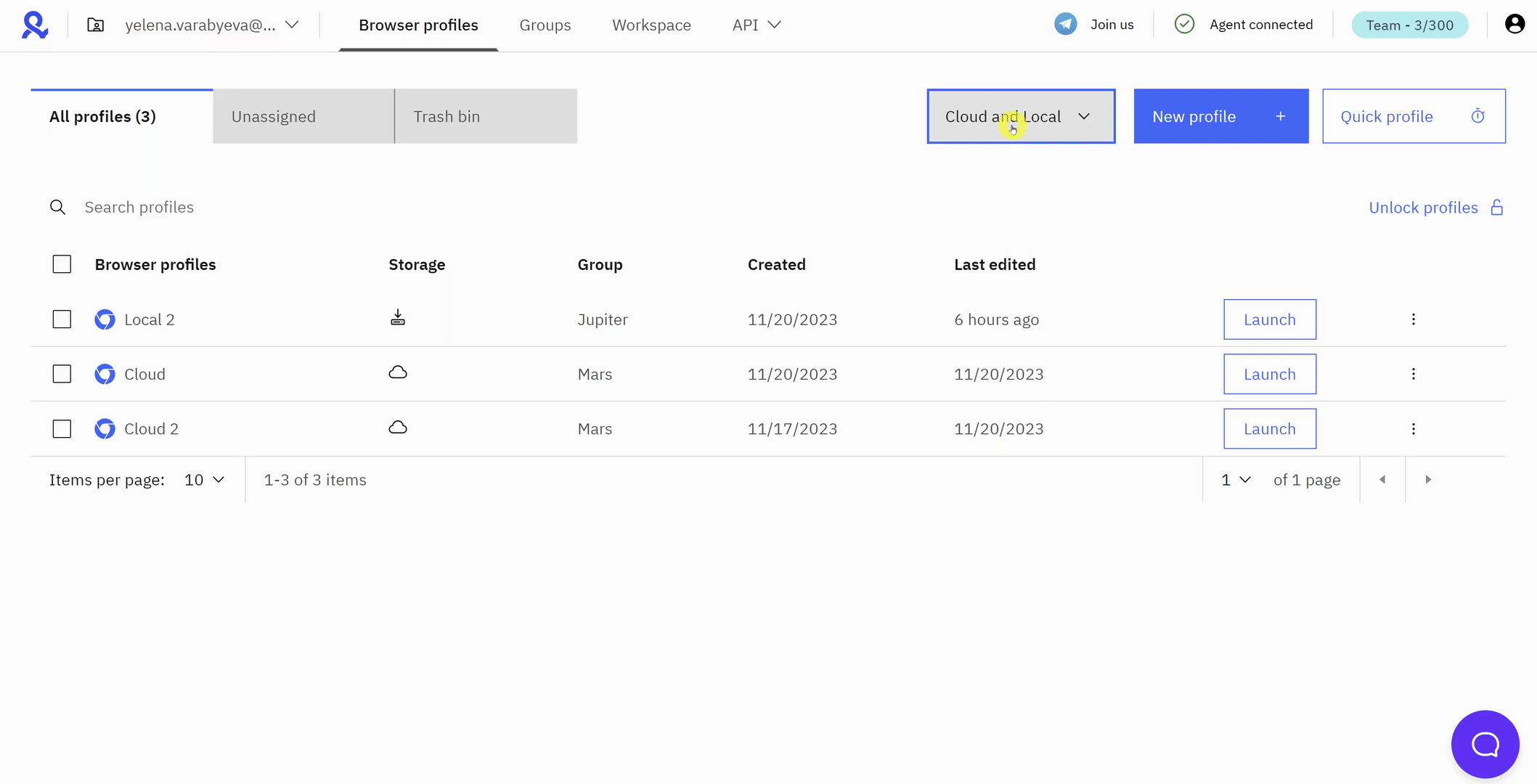
Storage location
File system path
This is where you can find profile data in your file system:
- Windows:
C:\Users\%username%\mlx\profiles - macOS:
/Users/%username%/mlx/profiles - Linux:
/home/%username%/mlx/profiles
Folder structure
This is how data storage is structured:
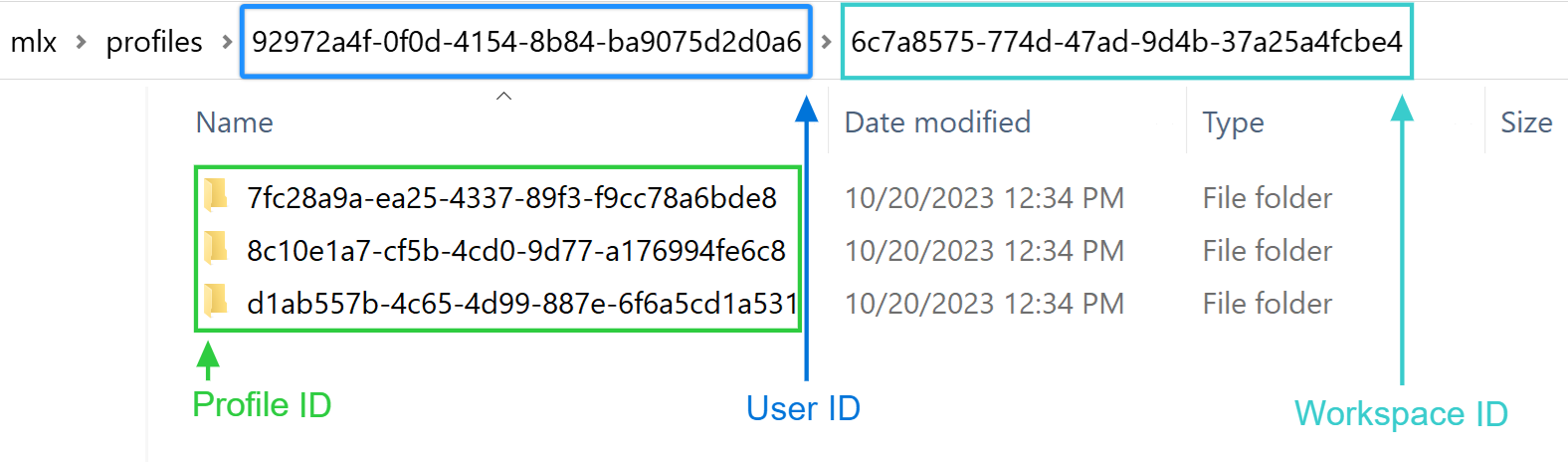
- User ID: if you have several accounts in Multilogin X and need to find a user ID, use this guide
- Workspace and profile IDs: you can get these details using this guide
You can also find the profile ID by clicking "Edit" in the UI and checking the address bar: app.multilogin.com/en/home/profiles/edit/<profile-id>/overview
 Multilogin X
Multilogin X
 Multilogin 6
Multilogin 6