Popular topics: Multilogin X, Multilogin 6,
Multilogin X: Quick start guide
Table of contents
Join @multilogin_chat to discuss the app with other users and our team 😎
It's time to start your Multilogin X journey, and we are here to walk you through it! In three easy steps, you'll have your first browser profile ready to go. If you feel a bit lost, message our support anytime to get instant help.
Step 1: Get a subscription
- Go to the Pricing page and choose monthly or annual billing cycle
- Choose your preferred plan and click “Subscribe“

- Fill out your account details and click “Continue” with the payment for your subscription

- After a successful payment, you'll be directed to the “Create account” page
You will also receive an email which contains the registration link of Multilogin X after you made your first purchase. If you can not see the “Create account” page displays automatically after the third step, please check your email.
- Fill in your password on the sign-up page and click “Create account” (email and registration code will be pre-filled)
Once you log in, click “Workspace” and look on the right to check and manage your subscription.

Step 2: Connect the agent
You are halfway there! Now, we present to you the agent – the heart of Multilogin X that makes running profiles possible.
You will not be able to run profiles without connecting the agent.
Learn how to connect the agent on Linux headless in this article.
- Download the agent for your OS
- On a Mac, make sure your OS is 14 Sonoma or newer; choose "M-series" for M1, M2, M3 chips and "Intel" for other models
- Click the downloaded file to open the installer
- On Windows, right-click the file and choose “Run as administrator”
- Follow the on-screen instructions to complete the installation
- Click “Connect agent” and wait while Multilogin downloads all components and establishes the connection (wait time can be longer with slower connection speeds)
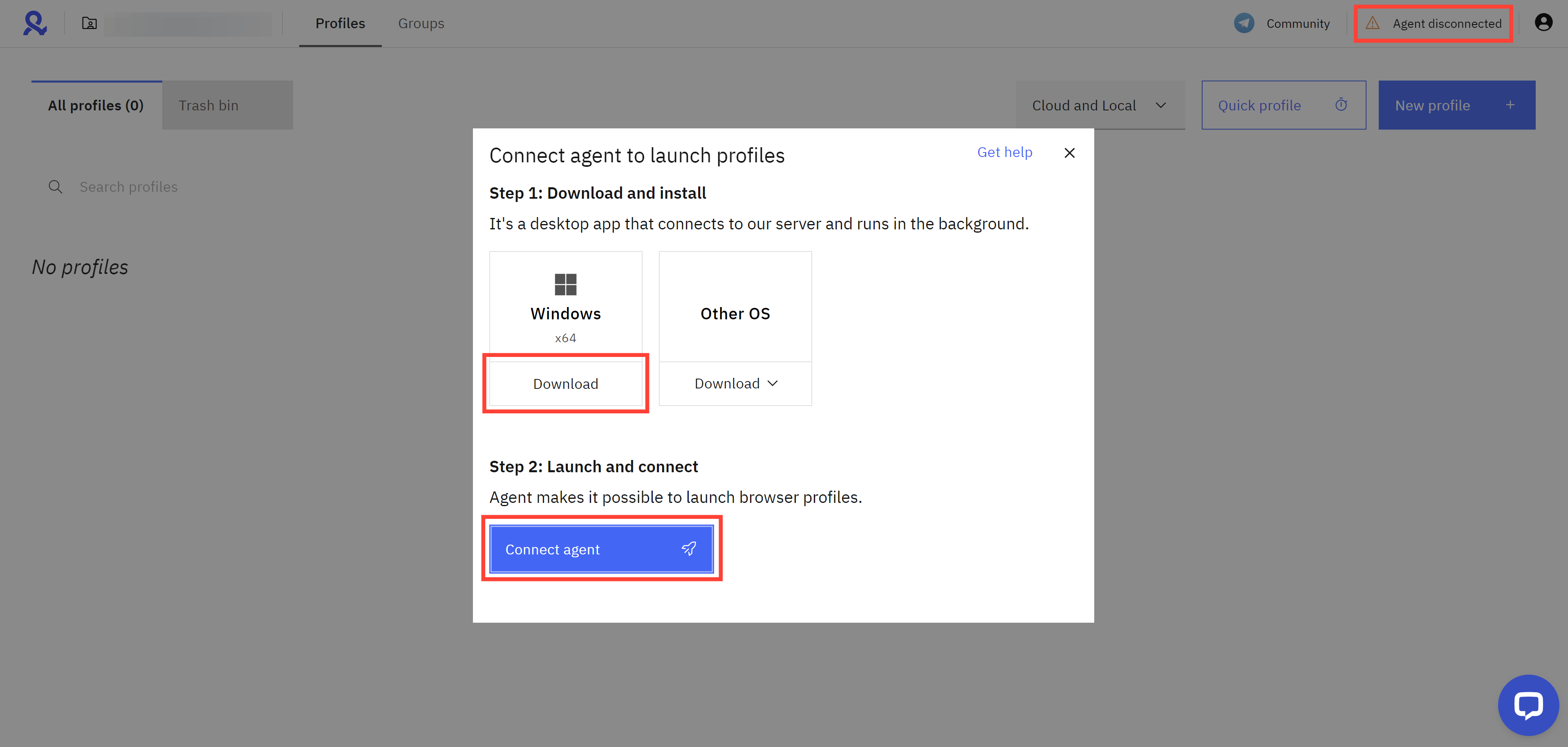
A connection error came up?
Not to worry: this can happen if your antivirus or firewall rules are too strict. Note that our agent is a properly signed and certified app, and it's completely safe.
Try to disable your antivirus and/or firewall and repeat the steps. Later, you can whitelist the agent in those apps. If the issue is still there, contact support, and we will figure it out together. Click here for more solutions!
Step 3: Create a profile
The moment you've been waiting for is here.
- Click "New profile" and enter its name in the top field
- Operating system: It should match your original OS (macOS, Windows, Linux) to avoid fingerprint discrepancies
- Storage type: If you plan to work in a team or use the same profile on multiple devices, select cloud storage
- Browser type: Mimic is built on Chrome and Stealthfox is built on Firefox – and both protect against detections equally well!
Once a profile is created, it's not possible to change the above settings anymore.
- Fill in your proxy details, or take advantage of your bonus Multilogin proxy traffic
- Click "Create profile" and then "Launch"
- Wait while Multilogin downloads your browser cores: it only needs to do it once for every core release (wait time can be longer with slower connection speeds)
All other browser fingerprint settings are generated for you automatically and optimized for maximum protection from bans. But you can still alter the settings you need in the “Location” and "Advanced" sections of the profile creation step.
Bonus step: Elevate your strategy
Congrats! You're now on your way to becoming a pro Multilogin user. Explore these useful resources to level up your business strategy, and feel free to chat with our expert support team for advice that fits your unique situation.
- Check out our API documentation and knowledge base articles to discover how you can automate and scale your business effectively (we support Selenium, Puppeteer, and Playwright)
- Take control of your team's access to browser profiles with 4 new roles designed to meet your needs (not available in Starter and Solo plans)
- Explore the best tips and tricks for managing multiple accounts
 Multilogin X
Multilogin X
 Multilogin 6
Multilogin 6