Contact Us
If you still have questions or prefer to get help directly from an agent, please submit a request.
Popular topics: Multilogin X, Multilogin 6,
-
Retrieving the token Retrieving the automation token Retrieving profile, folder, and workspace IDs Retrieving the user ID Running Multilogin in a Docker container Setting up automatic cookie collection Selenium automation example Playwright automation example Puppeteer automation example Logging in to Multilogin automatically Auto-launching the agent Getting started with Postman Creating a profile with Postman Starting a profile with Postman Stopping a profile with Postman Updating a profile with Postman Creating a quick profile with Postman Automation FAQ
-
Error: Failed to get IP data: can't connect through proxy Error: Javax.crypto.badpaddingexception: pad block corrupted Status: Update in progress...Loading (1) of 2 components Unable to start Multilogin Unable to start a profile Error: Fingerprint composition failed Connection error due to non-Latin characters in Windows username Error: Mimic/Stealthfox executable is not found Error installing Multilogin on macOS Browser profile shows "Error" in status Common errors and solutions
Error installing Multilogin on macOS
Written by Yana Shcharbina
Updated on December 6th, 2023
When attempting to install Multilogin on macOS, you may encounter the following message: "Multilogin can't be opened because Apple cannot check it for malicious software":
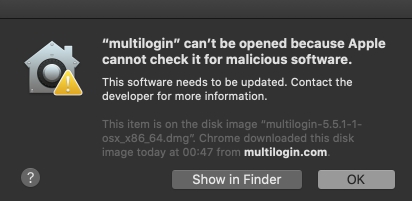
In this case, refer to this page — it contains a solution to this issue. It occurs on Mac computers when you try to install the software that is not available in the App Store.
Also, to avoid changing the system settings, you can right-click the Multilogin app icon and select "Open", then once again click "Open" in the window that opens up.
 Multilogin X
Multilogin X
 Multilogin 6
Multilogin 6