Contact Us
If you still have questions or prefer to get help directly from an agent, please submit a request.
Popular topics: Multilogin X, Multilogin 6,
-
Retrieving the token Retrieving the automation token Retrieving profile, folder, and workspace IDs Retrieving the user ID Running Multilogin in a Docker container Setting up automatic cookie collection Selenium automation example Playwright automation example Puppeteer automation example Logging in to Multilogin automatically Auto-launching the agent Getting started with Postman Creating a profile with Postman Starting a profile with Postman Stopping a profile with Postman Updating a profile with Postman Creating a quick profile with Postman Automation FAQ
-
Error: Failed to get IP data: can't connect through proxy Error: Javax.crypto.badpaddingexception: pad block corrupted Status: Update in progress...Loading (1) of 2 components Unable to start Multilogin Unable to start a profile Error: Fingerprint composition failed Connection error due to non-Latin characters in Windows username Error: Mimic/Stealthfox executable is not found Error installing Multilogin on macOS Browser profile shows "Error" in status Common errors and solutions
Switching between Multilogin accounts
Written by Yana Shcharbina
Updated on December 6th, 2023
Table of contents
Multilogin allows you to add multiple accounts and switch between them right from the application interface.
You can find the account you are currently logged into at the bottom left of the navigation panel. From there you can also select an account to switch to, add a new account, or remove the existing account.
Adding a new account
- Click on your current account email in the left navigation panel
- Click "Log into another account"
- Enter the e-mail address and password of the new account
- Click "Log in"
Note: you will be automatically logged in and switched to a new account.
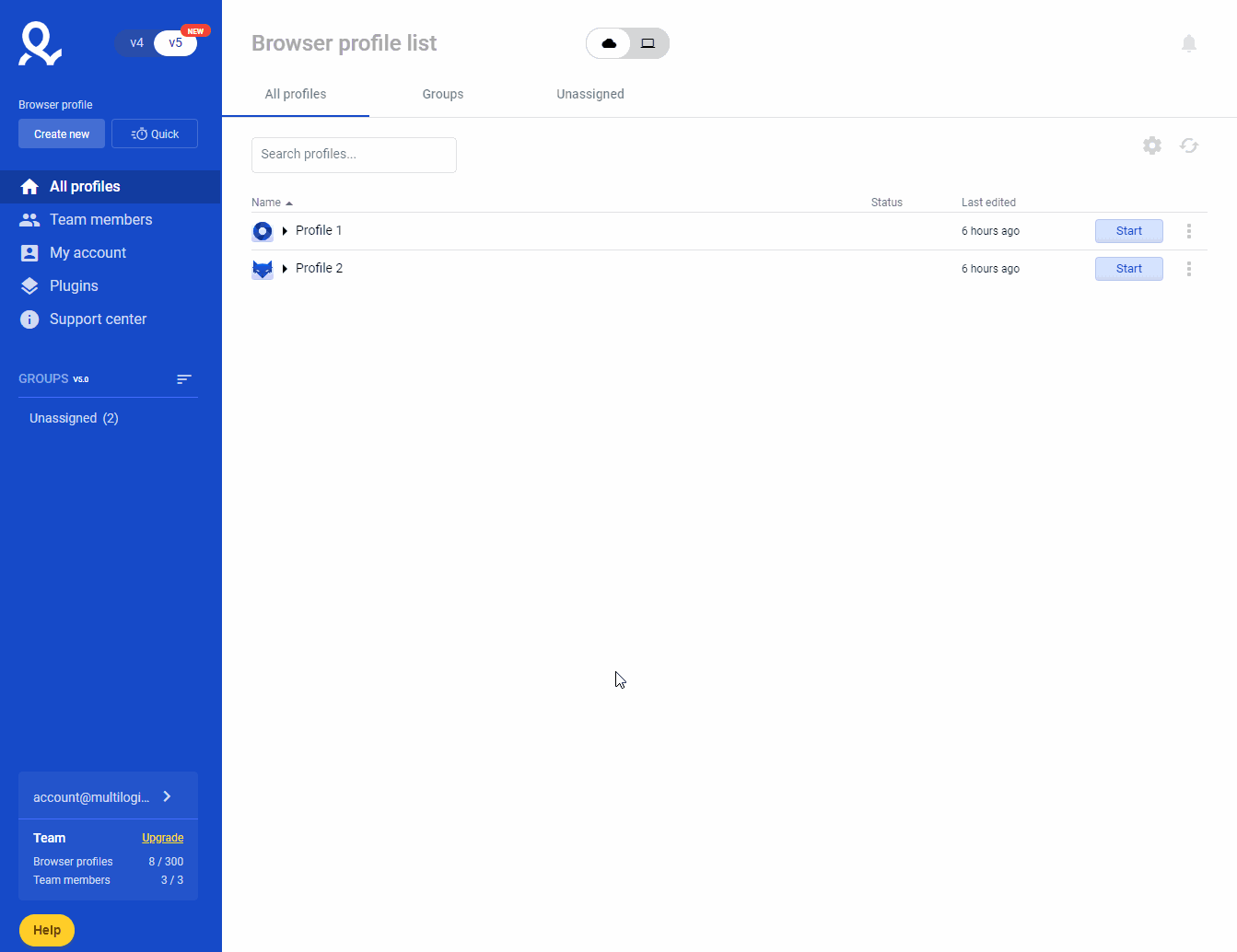
Switching between accounts
- Click on your current account email in the left navigation panel
- Select the account you would like to switch to
You will not be required to enter the password for the account you are switching to.

Removing an account
- Click on your current account email in the left navigation panel
- Click the red cross icon next to the e-mail address of the account you wish to remove
- Confirm the action by clicking "Yes, remove"
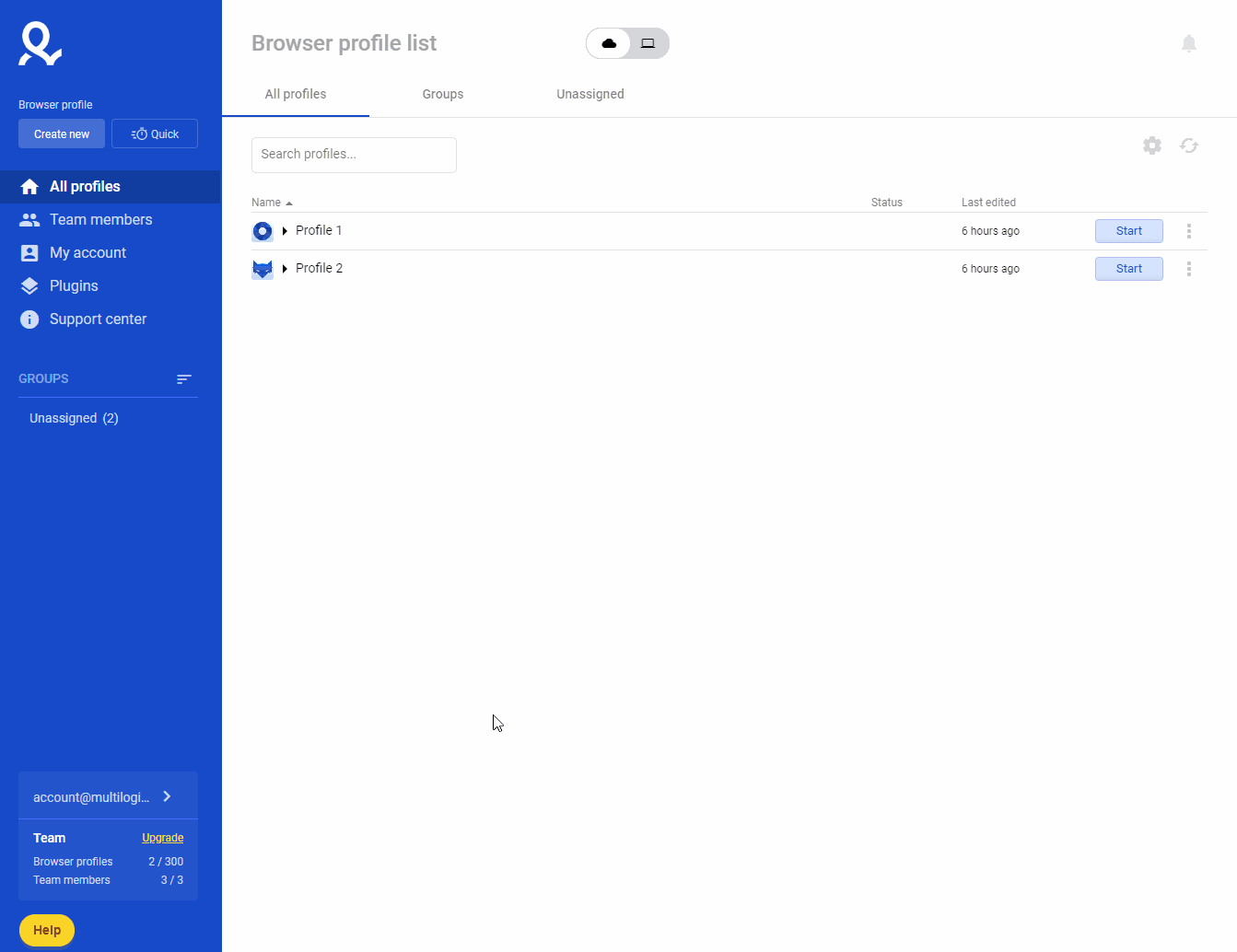
Important: you cannot remove the account you are currently logged into. To remove the current account, please switch to another account first.
If you have any browser profiles opened, you need to close them first before switching between accounts or removing an account.
Logging out of the account
Important: it is only possible to log out from all connected accounts.
- Go to "My account" in the left navigation panel
- Click "Log out of all accounts"
- Confirm the action by clicking "Yes"
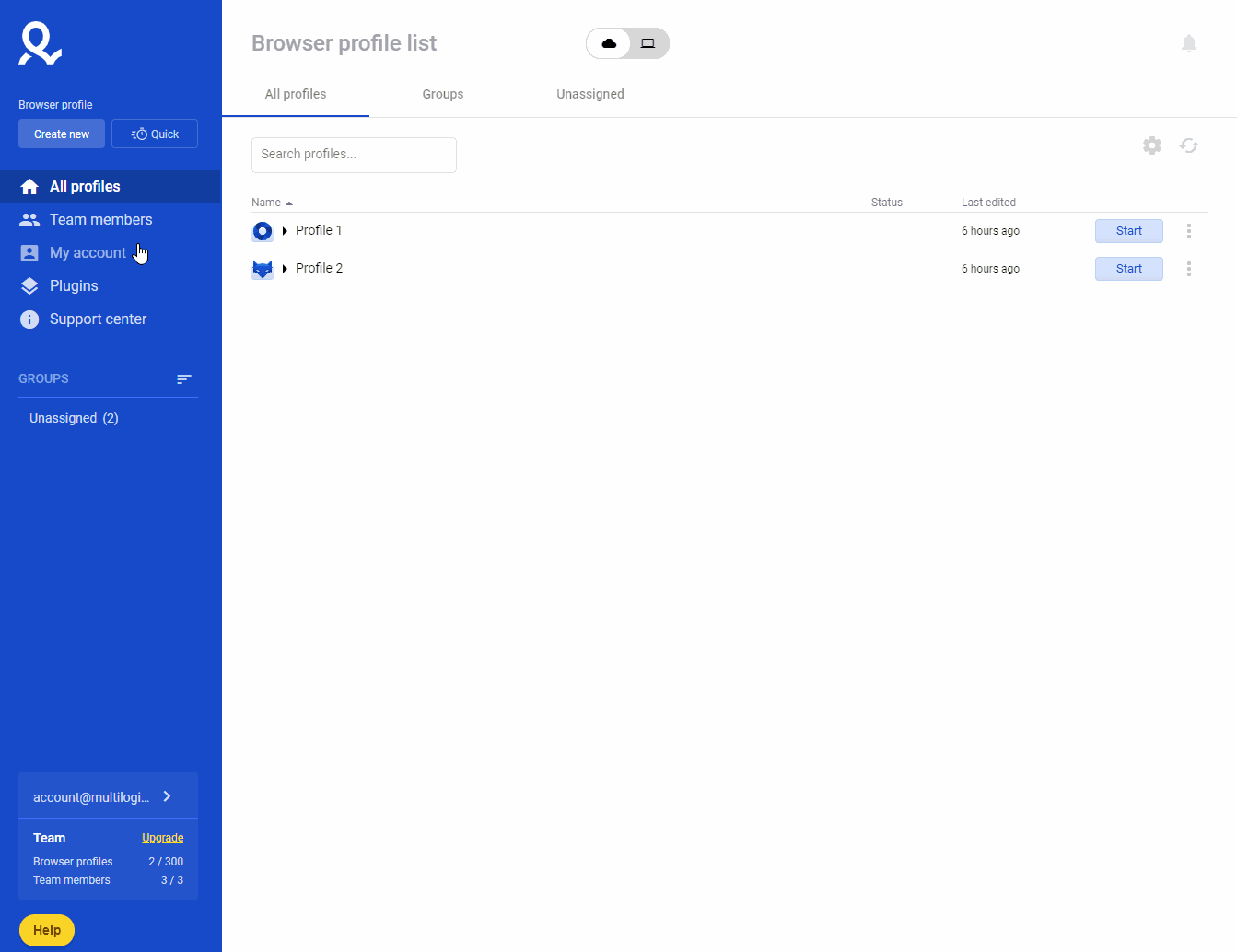
 Multilogin X
Multilogin X
 Multilogin 6
Multilogin 6