Contact Us
If you still have questions or prefer to get help directly from an agent, please submit a request.
Popular topics: Multilogin X, Multilogin 6,
-
Retrieving the token Retrieving the automation token Retrieving profile, folder, and workspace IDs Retrieving the user ID Running Multilogin in a Docker container Setting up automatic cookie collection Selenium automation example Playwright automation example Puppeteer automation example Logging in to Multilogin automatically Auto-launching the agent Getting started with Postman Creating a profile with Postman Starting a profile with Postman Stopping a profile with Postman Updating a profile with Postman Creating a quick profile with Postman Automation FAQ
-
Error: Failed to get IP data: can't connect through proxy Error: Javax.crypto.badpaddingexception: pad block corrupted Status: Update in progress...Loading (1) of 2 components Unable to start Multilogin Unable to start a profile Error: Fingerprint composition failed Connection error due to non-Latin characters in Windows username Error: Mimic/Stealthfox executable is not found Error installing Multilogin on macOS Browser profile shows "Error" in status Common errors and solutions
Transferring browser profiles
Written by Yana Shcharbina
Updated on January 22nd, 2024
Table of contents
When a browser profile is transferred to another user, it keeps all of its data such as cookies, local storage and extensions, tabs, proxy settings, browser parameters, and fingerprint overlays.
Team, Scale, and Custom plan users can transfer profiles to users who have Solo, Team, Scale, and Custom plans. It is not possible to transfer a browser profile from or to a team member.
Transfer features
- Transfers can be performed in bulk or one by one
- A transferred profile will be automatically removed from the owner's account after the transfer is completed
- A Multilogin account password is required to complete a transfer
- Users will be notified via email when the transfer is completed
Transfer workflows
A transferred browser profile will disappear from your account's profile list.
Single transfer
- Choose the browser profile you want to transfer
- Click the three vertical dots to the right of your profile's name and choose the "Transfer" option
- Insert the email address of the account you want to transfer this browser profile to into the "Recipient Multilogin account email" field
- Enter your Multilogin account password into the "Your Multilogin account password" field
- Click "Confirm transfer"
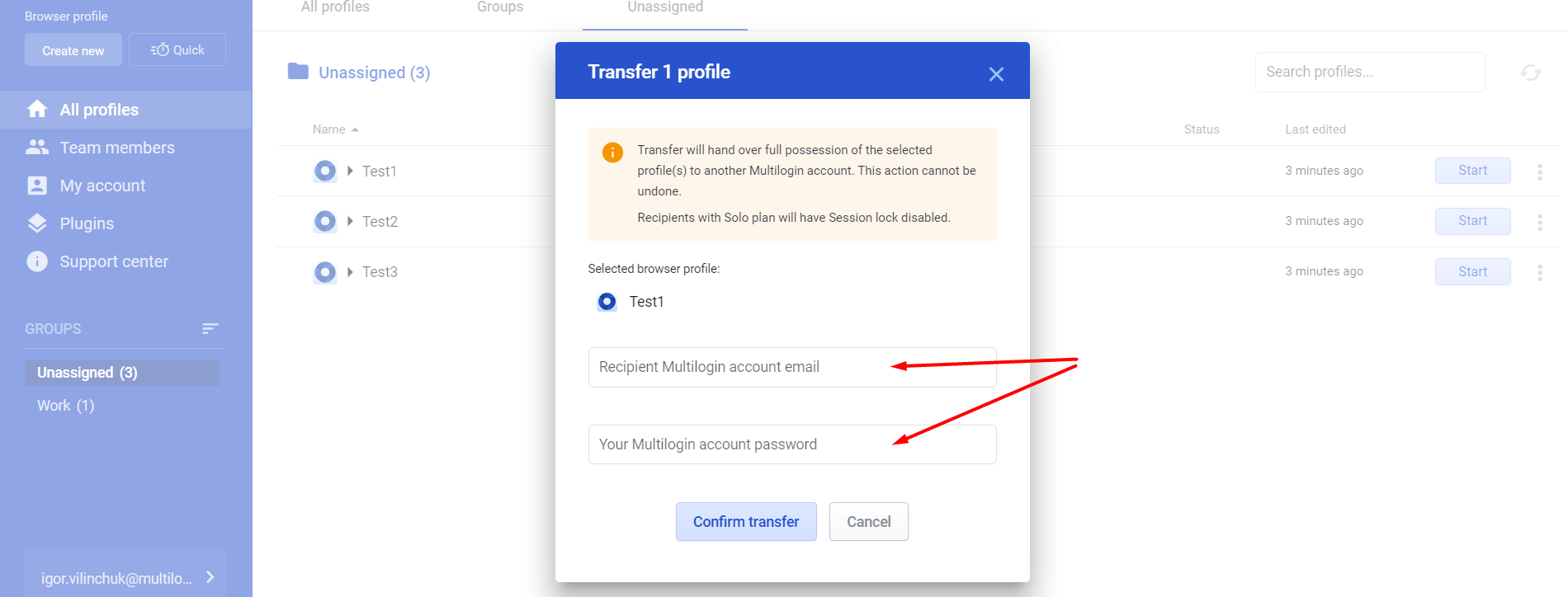
Bulk transfer
- Go to the browser profiles list
- Select browser profiles that you want to transfer
- Click the "Transfer" option at the top of the screen
- Enter the email address of the account you want to transfer this browser profile to into the "Recipient Multilogin account email" field
- Enter your Multilogin account password into the "Your Multilogin account password" field
- Click "Confirm transfer"
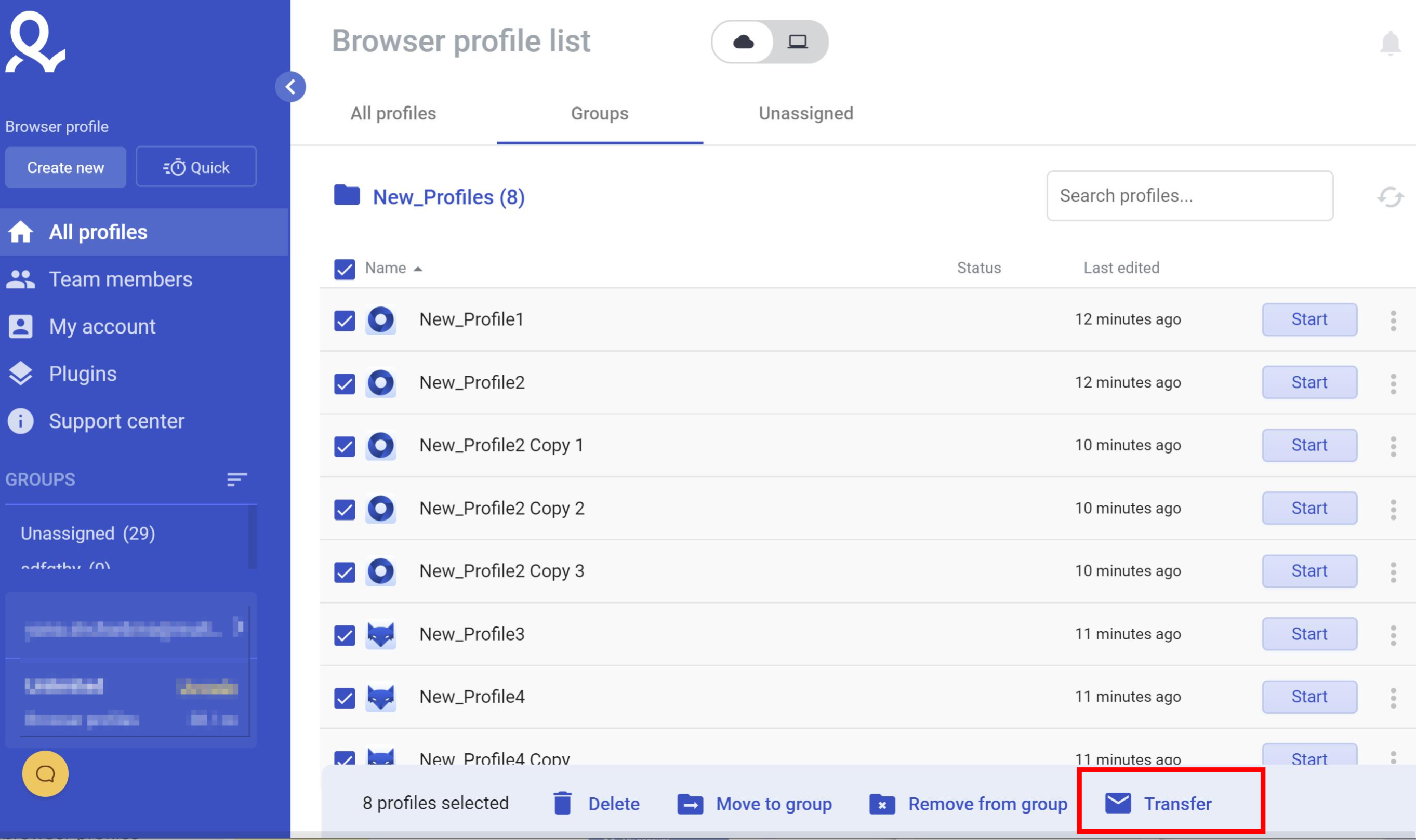
Hardware fingerprints
When transferring browser profiles, be mindful that if you set Hardware fingerprint masking to the "Noise" mode, and another user opens it on a machine with different hardware installed, the website may see that the Hardware readouts (Canvas, AudioContext, and WebGL) are not persistent across multiple launches.
The added noise is persistent. However, it is added as a filter on top of the existing machine fingerprint. So if the machine from which the browser profile is launched has changed, then the readouts also change.
If non-changing readouts are required on multiple devices, then there are a few solutions:
- Use the "Share" and "Transfer" functionality on identically configured Virtual Machines (VM) or Virtual Private Servers (VPS) with Hardware fingerprints set to Noise mode. Since these machines will be set up the same way, the masked Canvas fingerprints will remain consistent on multiple machines.
- Run Multilogin on identical PC models with the same hardware, driver, and OS setup. Since these machines have the same hardware setup, the masked hardware prints will remain consistent on multiple machines.
- Run Multilogin on the same Mac computers. The same logic applies, but also helps with blending in better, as described above.
 Multilogin X
Multilogin X
 Multilogin 6
Multilogin 6