Contact Us
If you still have questions or prefer to get help directly from an agent, please submit a request.
Popular topics: Multilogin X, Multilogin 6,
-
Retrieving the token Using the automation token in a workspace Retrieving profile, folder, and workspace IDs Retrieving the user ID Selenium automation example Playwright automation example Puppeteer automation example Logging in to Multilogin automatically Setting up automatic cookie collection Auto-launching the agent Exporting proxy details from profiles Converting external proxy lists into API-ready JSON files Automation FAQ
-
Error: Failed to get IP data: can't connect through proxy Error: Javax.crypto.badpaddingexception: pad block corrupted Status: Update in progress...Loading (1) of 2 components Error: Fingerprint composition failed Connection error due to non-Latin characters in Windows username Error: Mimic/Stealthfox executable is not found Multilogin 6 browser profile shows "Error" in status Can't launch a profile in Multilogin 6 JavaScript error when switching to dark mode in Multilogin 6 Common errors and solutions in Multilogin 6
Cookie export
Written by Yelena Varabyeva
Updated on September 26th, 2024
There is no in-built cookie export feature in Multilogin. However, it is still possible to export cookies using browser extensions:
- Mimic and Chrome: Cookiebro (JSON), EditThisCookie (JSON and Netscape)
- Stealthfox and Firefox: Export Cookies (Netscape), Cookie-Editor (JSON and Netscape)
Below you will find detailed instructions on how to use these extensions.
Mimic and Chrome
- Install Cookiebro in Mimic or a regular Chrome browser
- Click the extension icon and select "Cookie Editor"
- In the top menu click the door icon with an arrow pointing to the right
- A
.jsonfile will be saved on your device automatically

Stealthfox and Firefox
- Install Export Cookies in Stealthfox or a regular Firefox browser
- Click the extension icon and select “Export cookies for all domains”
- Save cookies as a
.txtfile
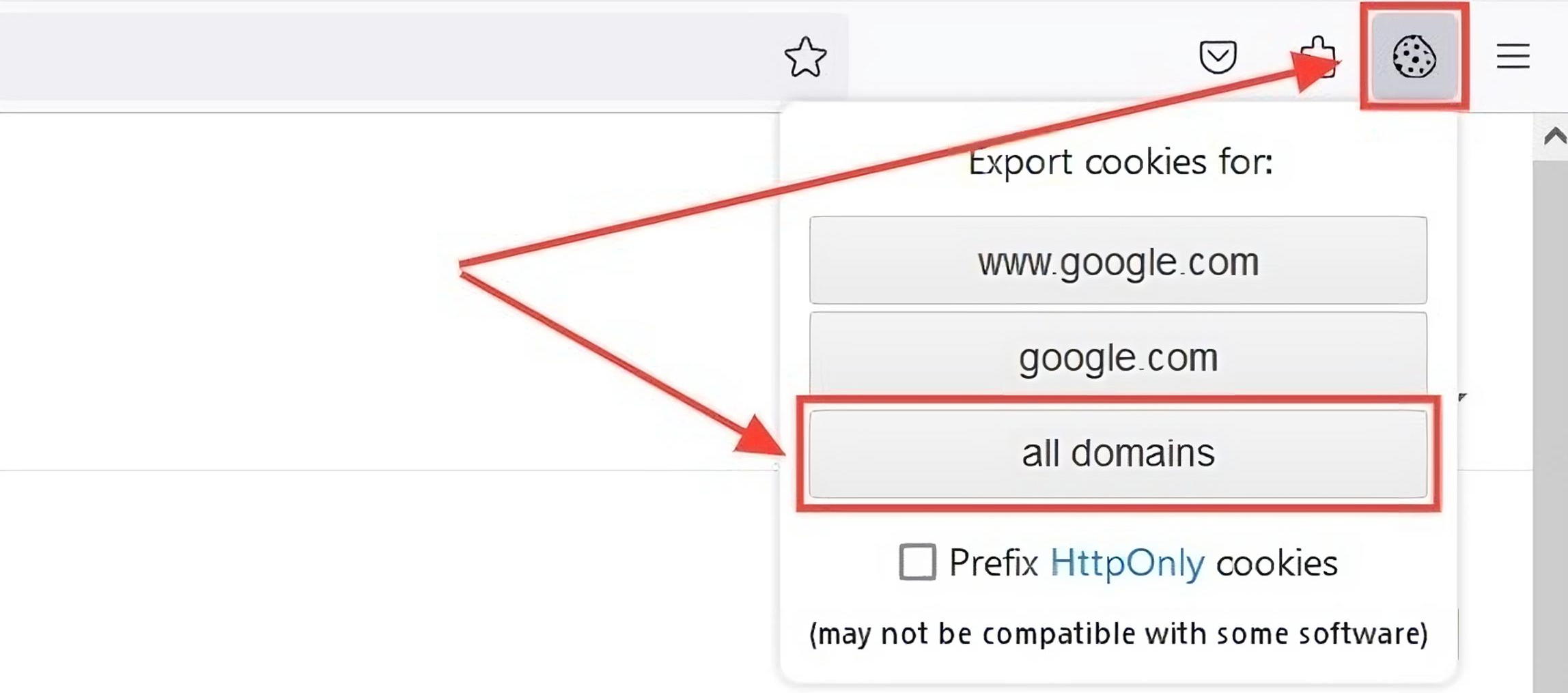
 Multilogin X
Multilogin X
 Multilogin 6
Multilogin 6