Contact Us
If you still have questions or prefer to get help directly from an agent, please submit a request.
Popular topics: Multilogin X, Multilogin 6,
-
Retrieving the token Using the automation token in a workspace Retrieving profile, folder, and workspace IDs Retrieving the user ID Selenium automation example Playwright automation example Puppeteer automation example Logging in to Multilogin automatically Setting up automatic cookie collection Auto-launching the agent Exporting proxy details from profiles Converting external proxy lists into API-ready JSON files Automation FAQ
-
Error: Failed to get IP data: can't connect through proxy Error: Javax.crypto.badpaddingexception: pad block corrupted Status: Update in progress...Loading (1) of 2 components Error: Fingerprint composition failed Connection error due to non-Latin characters in Windows username Error: Mimic/Stealthfox executable is not found Multilogin 6 browser profile shows "Error" in status Can't launch a profile in Multilogin 6 JavaScript error when switching to dark mode in Multilogin 6 Common errors and solutions in Multilogin 6
Custom DNS
Written by Yelena Varabyeva
Updated on July 27th, 2024
Table of contents
Proxies from certain providers might not have their own DNS or could leak your actual DNS server IP address. Similarly, using affiliate DNS servers for specific services (like Google DNS for Google) might expose your real IP.
To mitigate these risks, you can change your DNS to alternative custom values.
Checking DNS leaks
You can check DNS leaks on these websites:
Alternative DNS servers
To set custom DNS values, simply choose an existing DNS server (there are many publicly available ones). It's a good idea to pick a local DNS server that matches your external IP location. However, some worldwide DNS servers are also quite common.
Below is a list of popular solutions, and you can search for more alternatives online.
| Provider | Primary DNS | Secondary DNS |
|---|---|---|
| Alternate DNS | 76.76.19.19 | 76.223.122.150 |
| AdGuard DNS | 94.140.14.14 | 94.140.15.15 |
| Cloudflare | 1.1.1.1 | 1.0.0.1 |
| CleanBrowsing | 185.228.168.9 | 185.228.169.9 |
| Control D | 76.76.2.0 | 76.76.10.0 |
| 8.8.8.8 | 8.8.4.4 | |
| Level3 | 209.244.0.3 | 209.244.0.4 |
| Neustar | 156.154.70.5 | 156.157.71.5 |
| OpenDNS | 208.67.222.222 | 208.67.220.220 |
Oracle Dyn |
216.146.35.35 | 216.146.36.36 |
| Quad9 | 9.9.9.9 | 149.112.112.112 |
Using custom DNS servers
Multilogin X
Mimic
- Go to
chrome://settings/security - Scroll down to the “Advanced” section and enable the setting “Encrypt the names of sites you visit”
- Choose “Add custom DNS service provider” from a drop-down menu
- Enter your custom DNS query URL
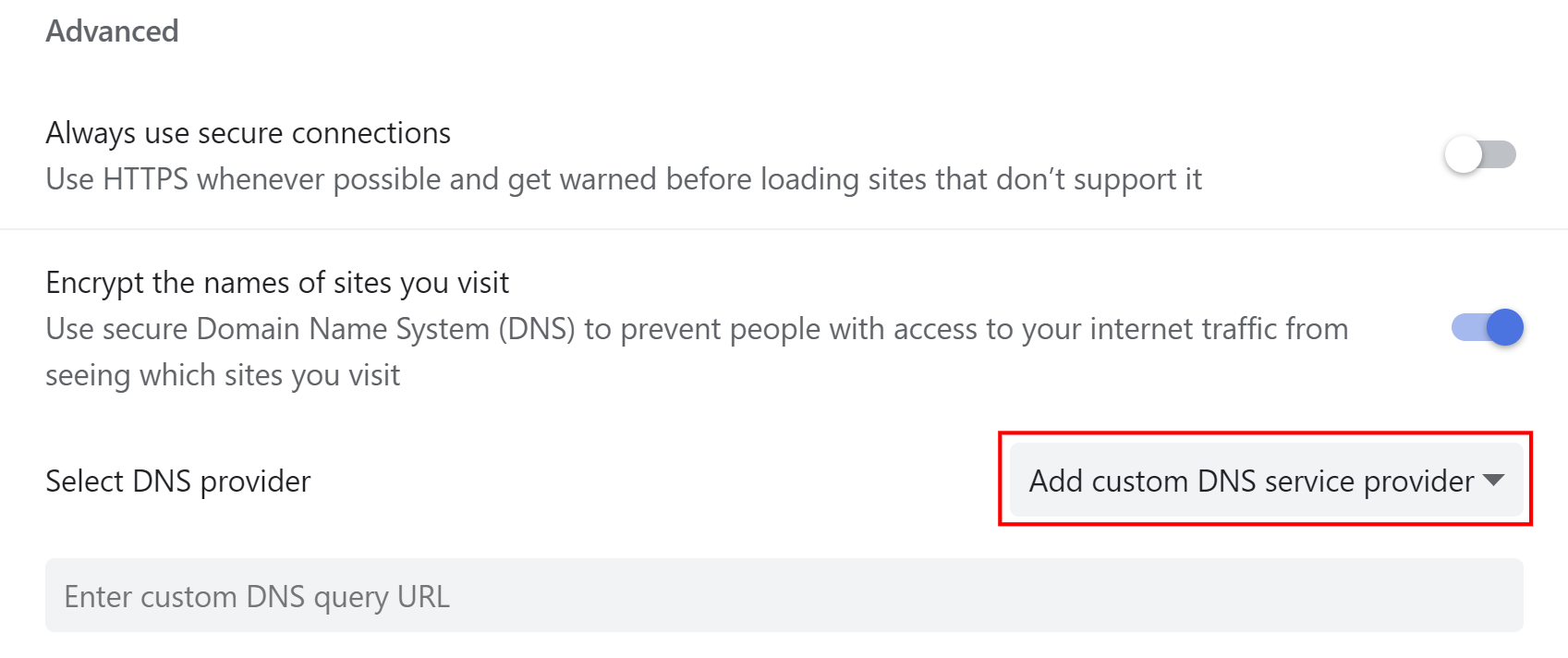
Stealthfox
- Go to
about:preferences#privacy - At the bottom of the page, select “Enable DNS over HTTPS using increased protection”
- Choose “Custom” from a drop-down menu
- Enter your DNS server IP
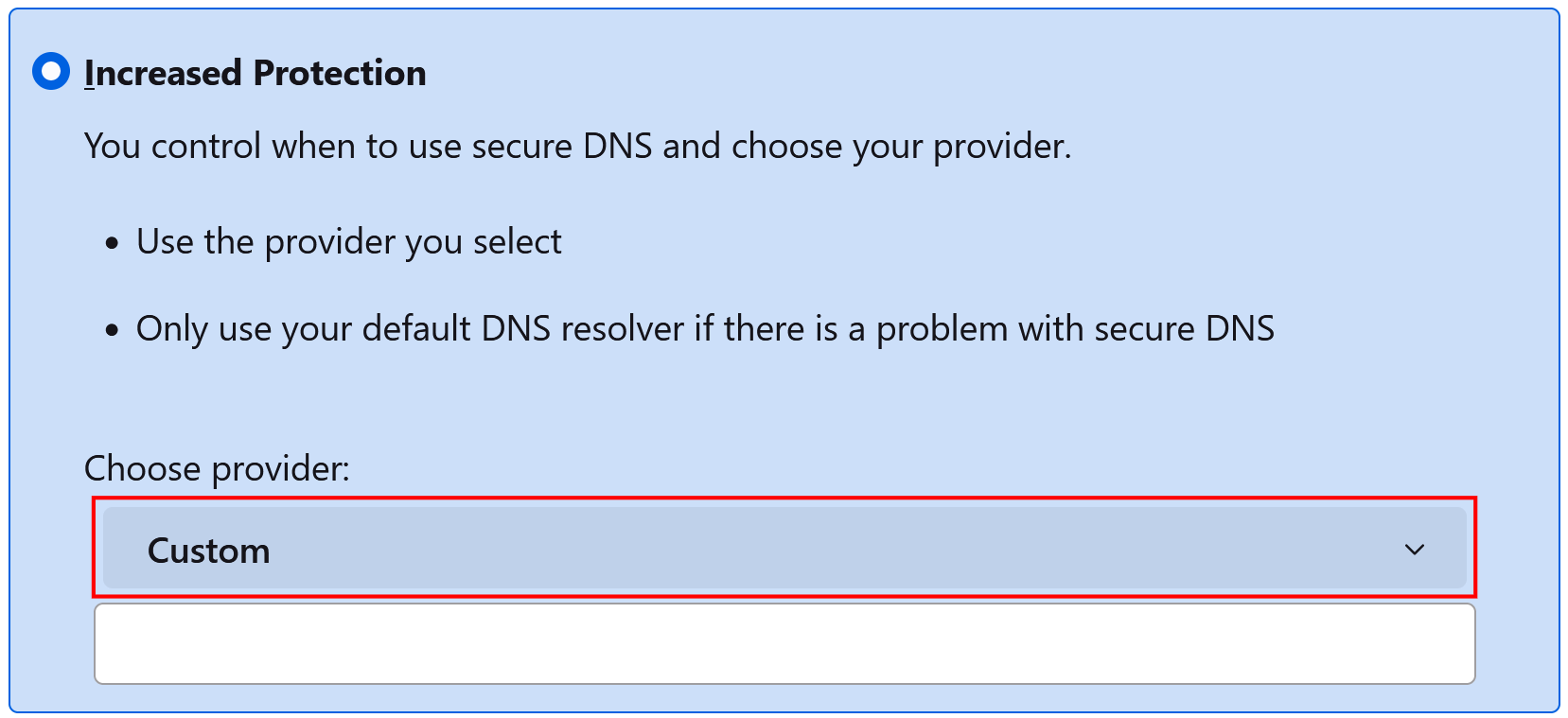
Multilogin 6
Our built-in custom DNS functionality only works with Socks 5, Socks 4 proxies, VPN, or direct connection.
In profile settings, click "Advanced" → "Other" → “Custom DNS”. To define multiple DNS values, use a semicolon as a delimiter (for example, 8.8.8.8;8.8.4.4).

 Multilogin X
Multilogin X
 Multilogin 6
Multilogin 6