Contact Us
If you still have questions or prefer to get help directly from an agent, please submit a request.
Popular topics: Multilogin X, Multilogin 6,
-
Retrieving the token Using the automation token in a workspace Retrieving profile, folder, and workspace IDs Retrieving the user ID Selenium automation example Playwright automation example Puppeteer automation example Logging in to Multilogin automatically Setting up automatic cookie collection Auto-launching the agent Exporting proxy details from profiles Converting external proxy lists into API-ready JSON files Automation FAQ
-
Error: Failed to get IP data: can't connect through proxy Error: Javax.crypto.badpaddingexception: pad block corrupted Status: Update in progress...Loading (1) of 2 components Error: Fingerprint composition failed Connection error due to non-Latin characters in Windows username Error: Mimic/Stealthfox executable is not found Multilogin 6 browser profile shows "Error" in status Can't launch a profile in Multilogin 6 JavaScript error when switching to dark mode in Multilogin 6 Common errors and solutions in Multilogin 6
Teamwork in Multilogin 6
Written by Yana Shcharbina
Updated on October 29th, 2024
Table of contents
Teamwork 2.0 is designed for teams that use Multilogin from Team plan and higher. You can work more effectively by sharing access to profiles with your team members. With Teamwork 2.0 you will also be protected from starting the same browser profiles on different devices at the same time thanks to the Active session lock feature.
Teamwork 2.0 features
- Share entire groups of profiles with your team members
- Assign different permissions to shared groups
- Invite team members from the app interface
- Assign profiles to groups on browser profile creation step
Team members can not delete profiles.
Managing a team
How to invite
You can not invite a registered user to the team. Please do not use an email address previously registered with Multilogin. If you try to do it, you will see the error "Cannot invite existing user". In this case, you should use a different email address.
- Go to the "Team members" tab
- Click "Invite user" if you are just starting out or "Add team member" if you have team members added
- Enter the email address of the user
- Copy the temporary password from the "Temporary password" field and save it
- Click "Add" and an email invitation to log into Multilogin will be sent to the user’s email specified in Step 3
- Provide the user with the temporary password that was saved earlier, if you chose not to send it by email
- A team member can install Multilogin and log into their account using a login (email address) and a temporary password
It's recommended that all team members install the same Multilogin version.
How to remove
- Go to the "Team members" tab
- Open a team member's settings
- Click “Remove”
Sharing profiles
In order to share your profiles with a team member, these profiles need to be added to a group.
- Select "All profiles" → "Groups"
- Click the 3 dots on the right of the group and select "Edit"
- Select the team member, assign the required permissions and click "Save"
- Launch — the team member will only be able to start browser profiles in the group
- Launch, edit, create — the team member will be able to start, edit browser profiles in the group as well as create new profiles
Editing permissions
This feature allows you to share groups with team members, edit team members' permissions and revoke access to shared groups.
- Click "Team members"
- Click the 3 dots on the right of the team member and select "Edit permissions"
- Select the required group(s)
Moving profiles between groups with restricted access
A team member cannot move profiles from a group with "Launch" permissions to a group with "Launch, edit, create" permissions. In the "Move browser profile" window, the following warning will be shown:
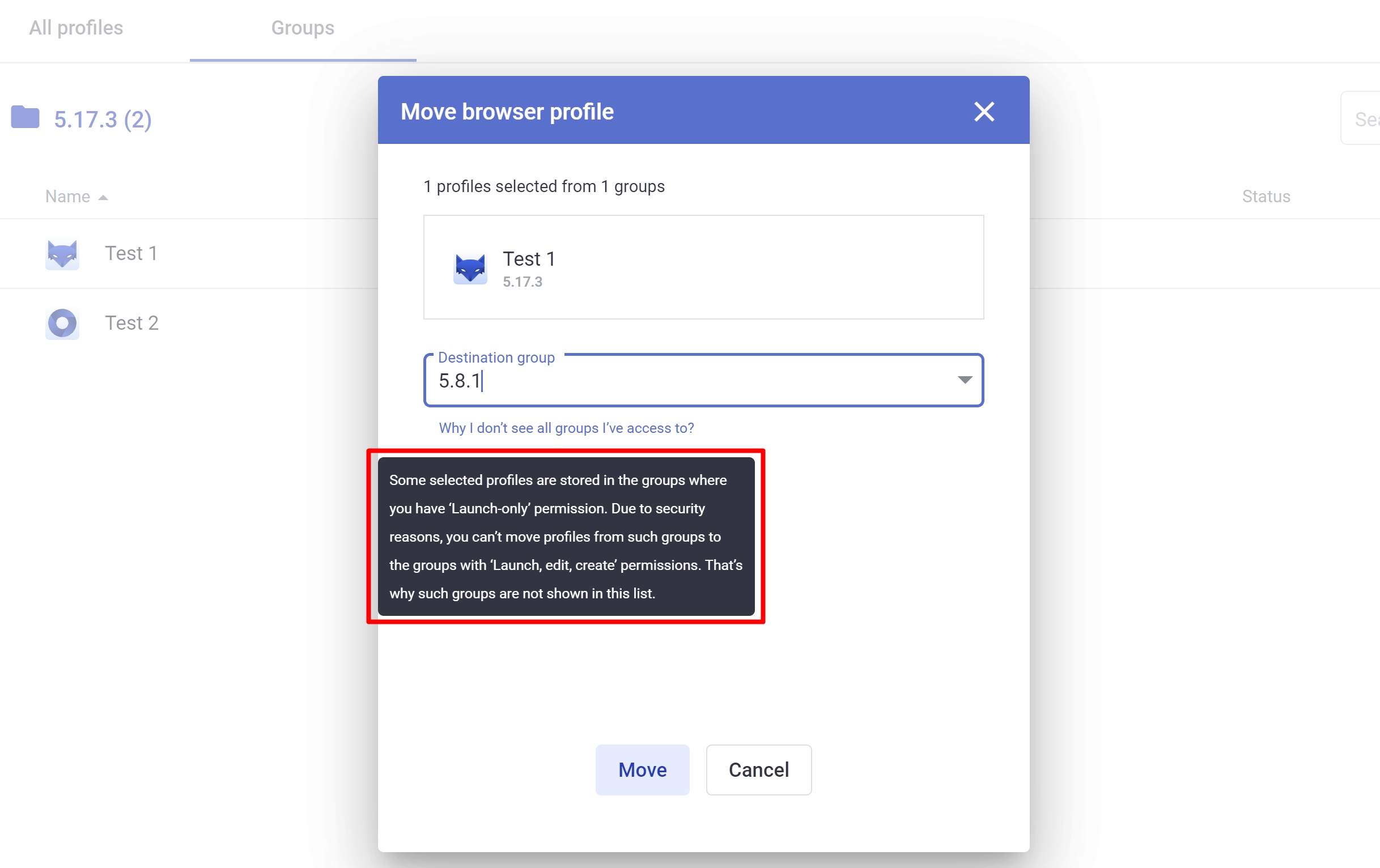
If a team member tries to transfer a profile to a group with "Launch" permissions, there will be a warning that access rights will be limited (1). A team member can also move a profile to a group they don't have access to. In this case, a message will appear stating that access will be lost (2).
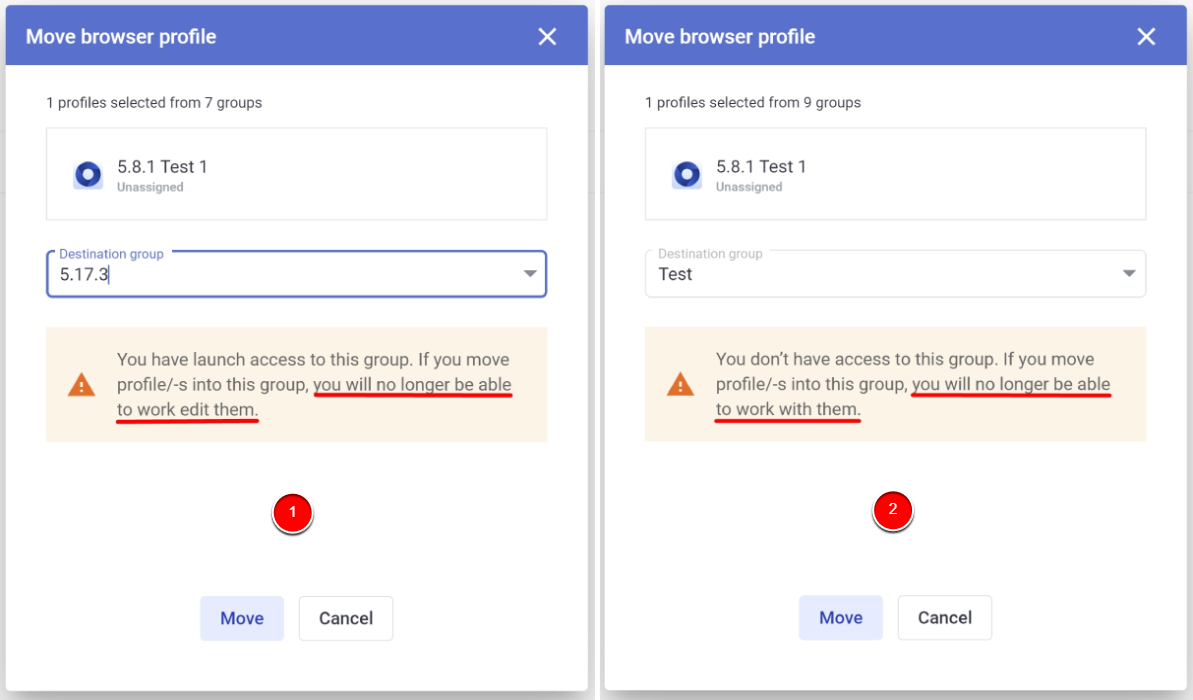
Troubleshooting
Error "Cannot invite existing user"
When trying to invite a new member to a team, you may encounter the "Cannot invite existing user" error:
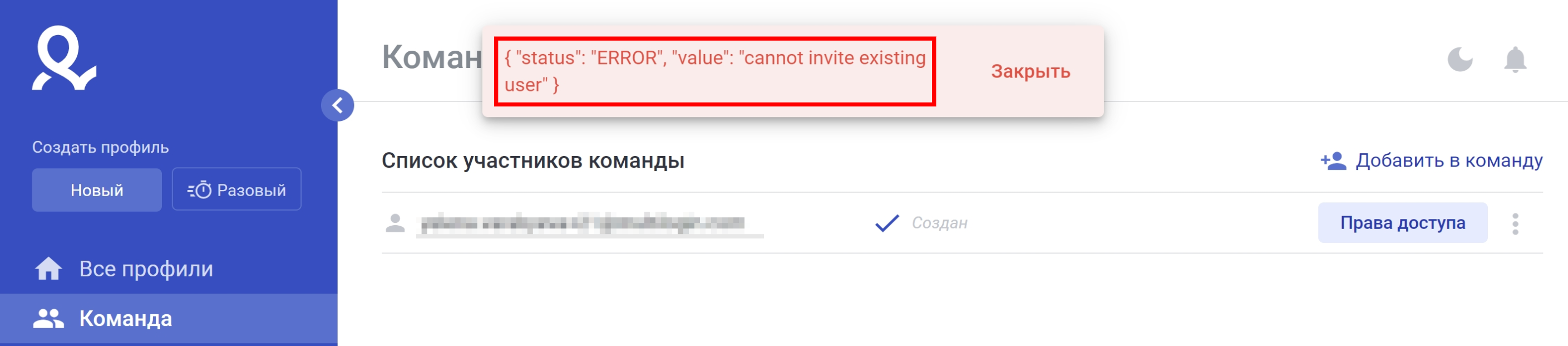
This error means that the email address you wanted to use to create a team member account is already registered in Multilogin. To solve this problem, use a different e-mail when adding a team member.
 Multilogin X
Multilogin X
 Multilogin 6
Multilogin 6